|
Once
a simple construction for showing the name and number of a world
the world symbol is now the prime source for world information easily
accessible at a glance. Below is a representation of the new world
symbol. The side panels of each of the text boxes light up and the
icons animate as the mouse passes over each of them.
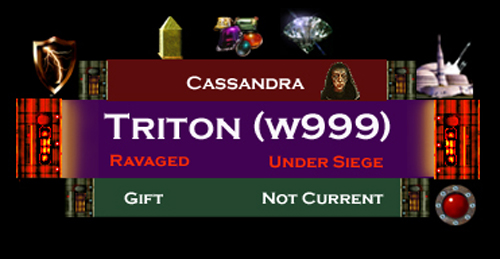
There
are four text boxes, though the World Name and Conditions text box
seem to be the same.
World
Owner box.
The top text box shows the World owner, or if it is Unowned, or
one of the several kinds of world types that can’t be owned,
such as novas, black holes, wormholes, etc. Clicking on this text
box will show you the player’s personal screen or help about
the kind of specialty world you are viewing. The background color
of this box will also be a clue to your diplomatic relationship
with this player.
World Name box. The next text box shows
the worlds name and the ancient Imperial world number) When your
mouse is over this box, a popup window will provide the key world
economic statistics. Clicking on the world name will open the Planet
screen where the world commands can be entered.
World
Conditions box.
Directly below the world’s name is the conditions box, and
here animations will show when the world has been Raided or Ravaged.
Ownership
Change box.
The bottom box will display the last ownership change of this world
and how that change was effected. To the right, you will be able
to determine whether this was the latest view of the world or an
older view, and if so, just how old.
There are seven icons on the world symbol, going clockwise from
the upper left:
- The
Ambush/Capture shield.
The world owner can toggle this icon to set this world to try
and capture fleets in its orbit or to ambush fleets flying through
its Stargate.
- The
Obelisk icon.
When this icon appears, one of the ancient Imperial relics is
on this world. Mousing over the icon will display the artifact
and its value.
-
The Gems icon. When this icon appears,
one of the ancient Imperial gems is on this world and mousing
over the icon will display the gem and its place in your gem collection.
- The
Jewel icon.
When this icon appears, one of the Jewels of Power is present
at this world and mousing over it will display the Jewel and what
its particular power is.
-
The Minion icon. When a player that
can convert some or all of the population at this world to minions,
the minion icon will appear next to the world owner’s name.
Mouseover reveals the Minion owner or owner’s names and the
number of minions present on the world.
-
The Fortress icon. Worlds are defended
by fortresses and when they are present on a world this icon will
be displayed. On mouseover, you will see the defenses of the world.
-
The Probe icon. If this world has
been probed this icon will appear. Mousing over it will cause
the eye to appear and a report on which direction the probe arrived
from.
In future newsletters, we’ll cover more of the features of
Imperial Wars. Next edition, the fleet symbol and how it is displayed
throughout your star empire.
(c)
Copyright 2002, Intelligent Life Games(tm)

|